I recently ran into a customer support case where the IT team could not review the emails sent from within Business Central for the individual and service account users. They needed a log of all emails coming from the system along with the related documents and user that sent them.
Of course, being fully integrated with the Microsoft Platform, Dynamics 365 sends emails via the associated outlook account or the account setup in email scenarios. The emails sent from that account can be viewed from the sent mailbox of either account. However, IT does not always have access to these accounts and if they are troubleshooting if an email was sent or an issue with an email sent, they need an easy way to track this.
Here are the steps to grant permissions to view all sent emails in business central:
1. Make sure you are an admin user or grant permissions to this table. Search for Email User Policies inside Business Central.
2. Add the user who needs to view the emails and their policy by clicking new and selecting a user (this is only available to BC users). Here are the policy options:
From the documentation online at Microsoft Docs, here is what the options do:
- View own emails - The user can view only their own email messages.
- View all emails - The user can view all email messages, including emails that were sent by other users.
- View if access to all related records - This view policy is used if no other policy is specified. A user can view email messages that other users sent if the user has access to the record that was sent and all of the related records. For example, User A sent a posted sales invoice to a customer. User B can see the email message if they have access to both the invoice and the customer.
- View if access to any related records - The user can view email messages that were sent by other people if the user has access to at least one record that is related to the record that was sent. For example, User A sent a posted sales invoice to a customer. User B can see the email message if they have access to either the invoice or the customer.
3. Now navigate to the window called Sent Emails:
4. You can click on any line in the description field to drill into the invoice. Use the show source button to view the source document. Use the filter lists to filter by user or click the export to excel button to export to excel.
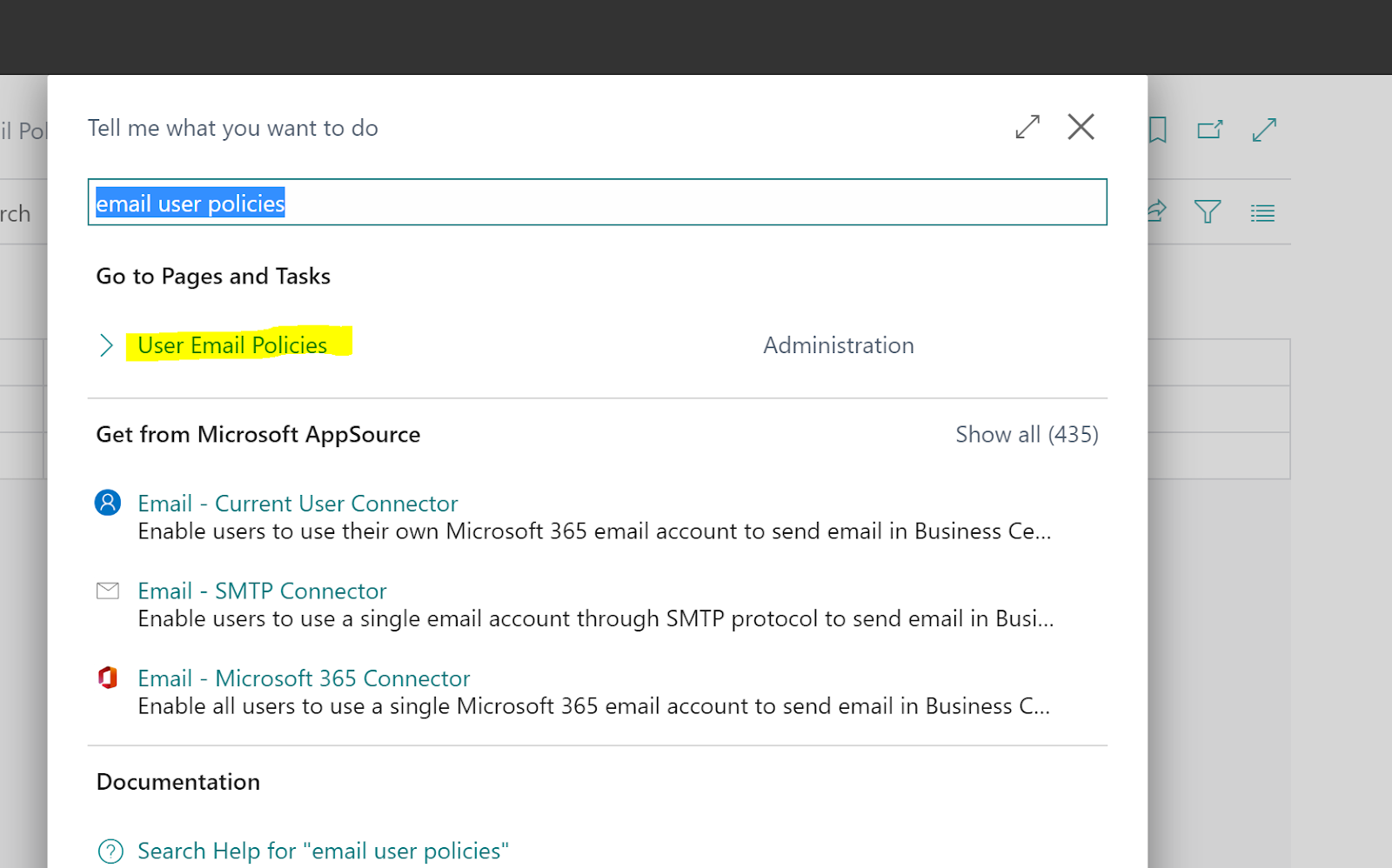






Comments
Post a Comment